Create a Dynamic Image Lightbox Gallery Using HTML and CSS
A Dynamic Image Lightbox Gallery is an essential feature for modern websites, allowing users to view images in an interactive and visually appealing way. This gallery provides a seamless experience where images are displayed in a pop-up overlay, keeping users engaged without leaving the current page. By leveraging HTML and CSS, you can create a sophisticated gallery that enhances the aesthetic appeal and usability of your website. Adding JavaScript to the mix can further elevate its functionality, making it dynamic and responsive.
Understanding the Basics
A lightbox gallery typically consists of two main components: a grid of image thumbnails and a larger display area that appears when a thumbnail is clicked. The gallery enhances visual storytelling and is especially useful for portfolios, e-commerce sites, and photography showcases. The dynamic aspect allows for interaction, such as navigating between images or closing the lightbox view, ensuring a user-friendly experience.
Key Features of a Dynamic Image Lightbox Gallery
Interactive Thumbnails: Small versions of images are displayed in a grid. When clicked, they trigger the full-sized version to appear in the lightbox overlay.
Overlay Effect: The lightbox uses a darkened background to focus the viewer's attention on the selected image, creating a sleek and modern design.
Navigation Options: For enhanced interactivity, a fully dynamic gallery includes navigation arrows, close buttons, and keyboard shortcuts for a smooth user experience.
Responsive Design: A good gallery adjusts seamlessly to different screen sizes, ensuring usability on both desktop and mobile devices.
Benefits of Using HTML, CSS, and JavaScript
Creating a Dynamic Image Lightbox Gallery using HTML, CSS, and JavaScript ensures flexibility, compatibility, and customization. HTML provides the structure of the gallery, CSS enhances the visual presentation, and JavaScript adds dynamic interactivity. Together, they create a harmonious experience for users.
- HTML: Defines the gallery layout with thumbnails, lightbox containers, and attributes to link full-sized images.
- CSS: Styles the gallery with spacing, hover effects, transitions, and an appealing overlay.
- JavaScript: Implements dynamic functionalities like opening and closing the lightbox, transitioning between images, and handling user input.
Steps to Build a Dynamic Image Lightbox Gallery
- Plan the Layout: Design a grid layout for your thumbnails, ensuring they are evenly spaced and visually consistent.
- Implement the Overlay: Use an overlay to display selected images prominently while dimming the background.
- Add Interactivity: Enhance the gallery with dynamic features like click-to-view, image navigation, and keyboard controls.
- Test Responsiveness: Ensure the gallery looks and functions well on all devices, including smartphones and tablets.
- Optimize for Performance: Minimize image sizes and use optimized code for faster loading times.
Best Practices
- Use high-quality but optimized images to balance visual appeal and loading speed.
- Ensure all images have descriptive
altattributes for accessibility and SEO benefits. - Include intuitive navigation features to improve user experience.
A Dynamic Image Lightbox Gallery using HTML, CSS, and JavaScript is a versatile and engaging feature that elevates any website. It combines aesthetics, functionality, and ease of use, making it a must-have for designers and developers aiming to create captivating web experiences.
Direct Visit on Website
Dynamic Pagination using html css and phpMulti Input form using html css javascript and php
Multi Step Signup Form using html css and javascript
Send Email with php mailer
Memory Card Game using Javascript
Age Calculator using javascript
Responsive Social Media Button using html css and javascript
Export data to csv using php
Simple Calculator using javascript
Youtube clone using html and css
xml data display using javascript
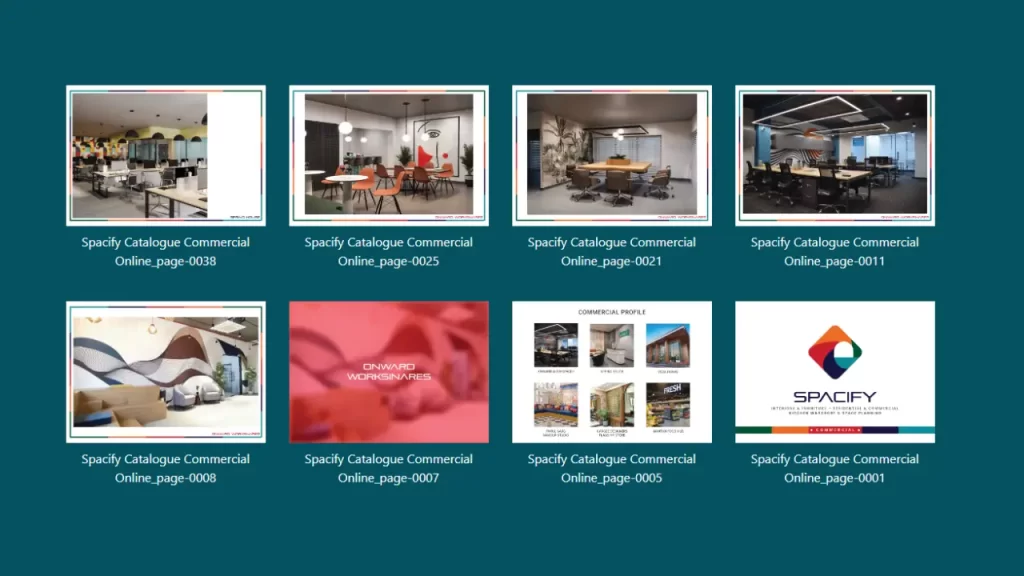



Comments
Post a Comment